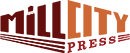Before your manuscript can be laid out, you and your designer need to work together, which means you need to speak the same formatting language. The following manuscript formatting guidelines will help ensure you both understand what your book requires.
(And don’t worry it’s not an entire language to learn.)
How Should I Submit My Manuscript?
Your manuscript will be uploaded to your PubSmart account as a Microsoft Word (.doc or .docx) or Rich Text Format (.rtf) file. Submit it as one file—front matter (e.g., dedication, preface), all chapters, and back matter (e.g., acknowledgments, about the author page) together.
How Do I Communicate My Manuscript Formatting Requirements?
Two words: formatting tags.
Before we get into manuscript formatting tags, however, know that only special formatting requires the use of tags. That means the following design elements do not need formatting tags:
- Bold, underlined and italicized text
- Text spaced using MS Word’s alignment tools (e.g. Center, Align Text Left)
- Chapter headings (e.g. Introduction, Chapter 1)
- Bolded subheads (e.g., “How Do I Communicate My Formatting Requirements?” above)
- Bullet points or numbered lists made using MS Word’s “Bullets” feature
- Endnotes and footnotes made using MS Word’s “Insert Endnotes/Footnotes” function
Those design elements should cover most of your formatting. Special formatting, which requires using formatting tags, includes the following:
- Block quotes
- Text boxes
- Non-standard bullet points (e.g. check boxes)
- Special sections (e.g. letters, journal entries)
- Images (see below)
So let’s discuss those formatting tags. Here’s what the formatting tag template looks like.
To start: [FORMATTER_BEGIN YourFormattingRequestHere HERE]
Translated, that means, “Hey Formatter! This is where MyFormattingRequest should start!”
To end: [FORMATTER_END YourFormattingRequestHere HERE]
Translated, that means, “Hey Formatter! This is where MyFormattingRequest should end!”
Here’s what it looks like in action, using block quotes as an example.
[FORMATTER_BEGIN BLOCK QUOTE HERE]
Lorem ipsum dolor sit amet, consectetur adipiscing elit. Cras id libero iaculis, aliquet nulla sed, pharetra velit. Pellentesque sodales erat et sem vulputate interdum. Vivamus rutrum leo ac sodales adipiscing. Morbi tristique purus at mi mattis, accumsan mattis nunc posuere. Nulla facilisi.
[FORMATTER_END BLOCK QUOTE HERE]
Easy, right? Now let’s tackle images.
What About Images?
Photos, charts, tables, or graphs—anything that’s not primarily text—are considered images.
If you have tables in your manuscript, Mill City Press’s team works to determine whether your tables can be transferred directly to InDesign (the program used to lay out your book)—which would mean you don’t need formatting tags—or if you need to follow the procedure below.
To preserve the resolution of your images, do not include them in your uploaded manuscript. Instead, remove them before submitting your text, compile them in a .zip file, and upload them to the your PubSmart account. The individual files can be PDF, JPG, PNG, or TIF formats, and they must be high resolution (at least 300 dpi, or “dots per inch”). We can even take charts made in Excel.
To let your formatter know where your images go, use formatting tags. Here are the tags you’ll need:
[FORMATTER_Insert FileName.jpg here]
Translated, that means, “Hey Formatter! Please insert my image here.”
The name of your image file should match the file name listed within the tag. If you want captions for your images, be sure to note that, too. For example:
[FORMATTER_Insert FileName.jpg here] [FORMATTER_Caption: Write caption text here.]
Translated, that means, “Hey Formatter! Write this caption text here.”
Other Formatting Tips
To make your formatting process go as smoothly as possible, follow these guidelines:
- Hit the tab key to indent paragraphs
- Use MS Word’s alignment tools (Center, Align Left, Align Right) to align text
- Use one space after closing punctuation (e.g., period, question mark), not two.
- Do not add page numbers or running headers, as your designer will do this during the typesetting process.
- Do not manually add footnotes or endnotes (use MS Word’s tools for this)
If you still need help, your Author Coordinator can expand on our formatting guidelines.
How Mill City Press Helps
As part of the base publishing plan, Mill City Press cleans up and prepares your manuscript so it can be edited and laid out.
Discover more from Mill City Press
Subscribe to get the latest posts sent to your email.